The cyber:bot robot adds a tangible hardware dimension to Python-focused computer science, CTE and cybersecurity programs. The cyber:bot robot puts the BBC micro:bit module on the Parallax small robot form factor that's a proven STEM success in classrooms from middle school into college, leveraging the add-ons available for this chassis. A user-transparent onboard Propeller Multicore […]
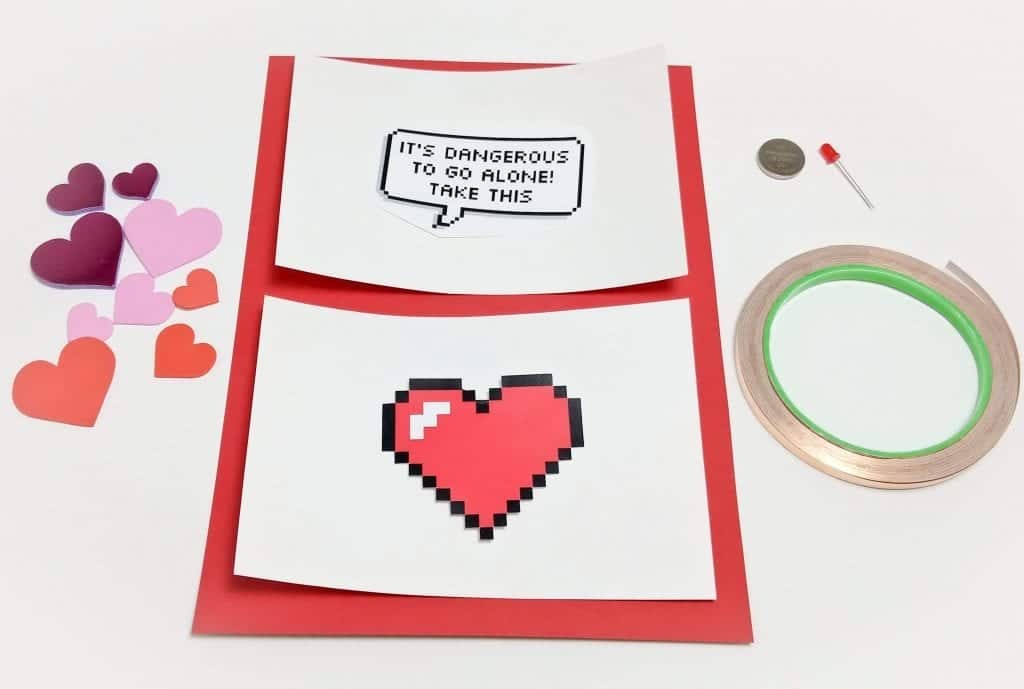
Zelda themed DIY LED Valentine's Day car...
Create an awesome Valentine's Day card with this DIY project!
This card will surely bring a smile to the face of any die-hard Zelda gamer and showcases a fun way for beginners to make a unique DIY gift using simple items and cool electronics. You can really get creative by using strips of copper foil tape, a standard red LED, and a CR2032 coin cell like we are going to show you in today's blog.
- Materials
- A glue stick
- 1x CR2032 coin cell
- Red construction paper
- White poster paper
- 1x Standard LED in RED
- Copper foil tape
- Scissors
- A Ruler
- Sticker hearts
- Transparent tape
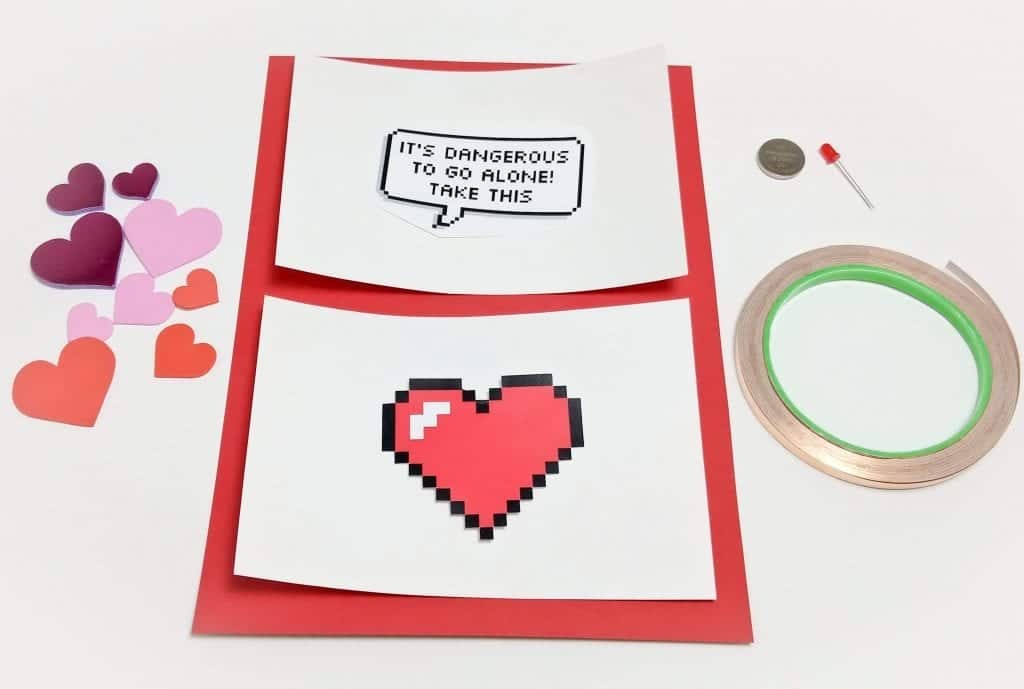
Building the Card
Step 1
Cut out the red construction paper measuring at 5" (L) x 10" (W) and fold it in half as the base of your card.
Cut two pieces of white posterboard to 5" (L) x 4.5" (W)
Feel free to choose your own dimensions for your card. We went with the standard card size for ease of delivery but the electronics can be scaled to fit almost any card size.
Step 2
Save the pixel heart from the link here and print it to the desired size. To produce the sizing in the image above, we opened the image in Microsoft Word and sized it to 3.5" by 3.5". You may want to print multiple per page so you have extra ones on hand if anything goes wrong.
Cut around the pixel heart and glue it to the center of one of the pieces of white poster paper.
Step 3
We found this cool pixel speech bubble generator online and used it to generate the text for our card. Use the link here and type (without the quotation marks):
“IT'S DANGEROUS
TO GO ALONE!
TAKE THIS”
Space out the text in 3 lines (by default it will be on one line) and print out a couple text bubbles in the same method as we used for the heart. Cut out one of the bubbles and glue it to the center of the other piece of white poster paper.
Once this is done the poster paper with the speech bubble can be glued on top of the red construction paper (Use the picture above as a reference), while the other poster paper with the pixel heart is left aside.
Adding the Electronics
Step 1
Test the LED bulb with your coin cell, one wire should be longer. Make note of the polarities and bend the wires flat.

Step 2
Take the LED and trace the diameter of it in the center of the heart glued to the poster paper. Carefully use a scalpel if you have one or a knife to carefully cut out the traced hole. Make sure to cut from the top down so that any scrap paper is on the backside of the poster paper.

This is what it should look like once the LED has been inserted into the poster paper.
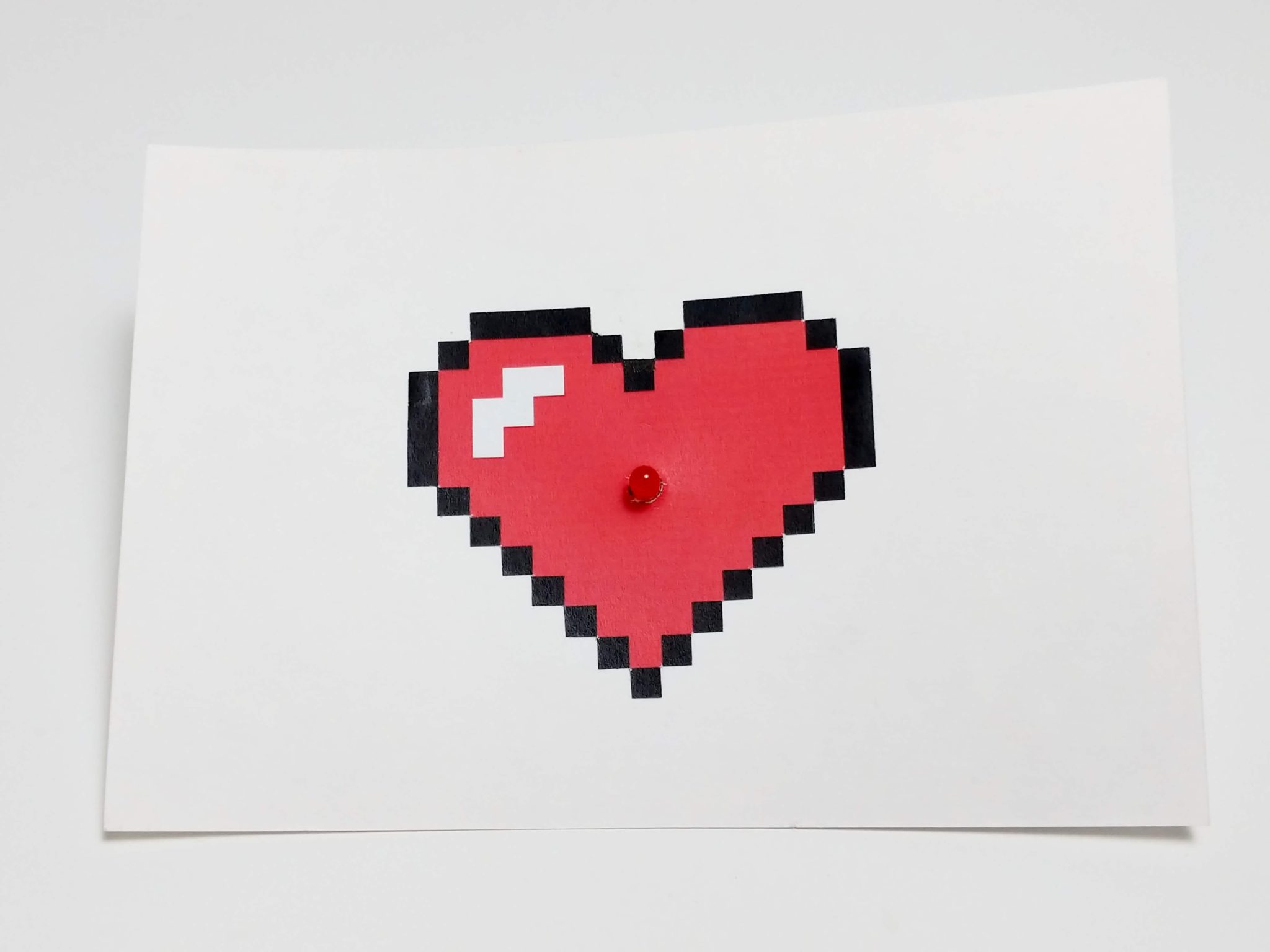
Step 3
We are now going to create the circuit that will live behind the heart and white poster paper!
Take the CR2032 coin cell and trace a spot on the bottom right corner of the card. Be careful about the placement of this circuitry as the white poster paper must cover all of it when you are finished. Find a location for the press button and create a basic outline for the copper foil tape. Don’t worry if it's messy as it will all be hidden eventually.
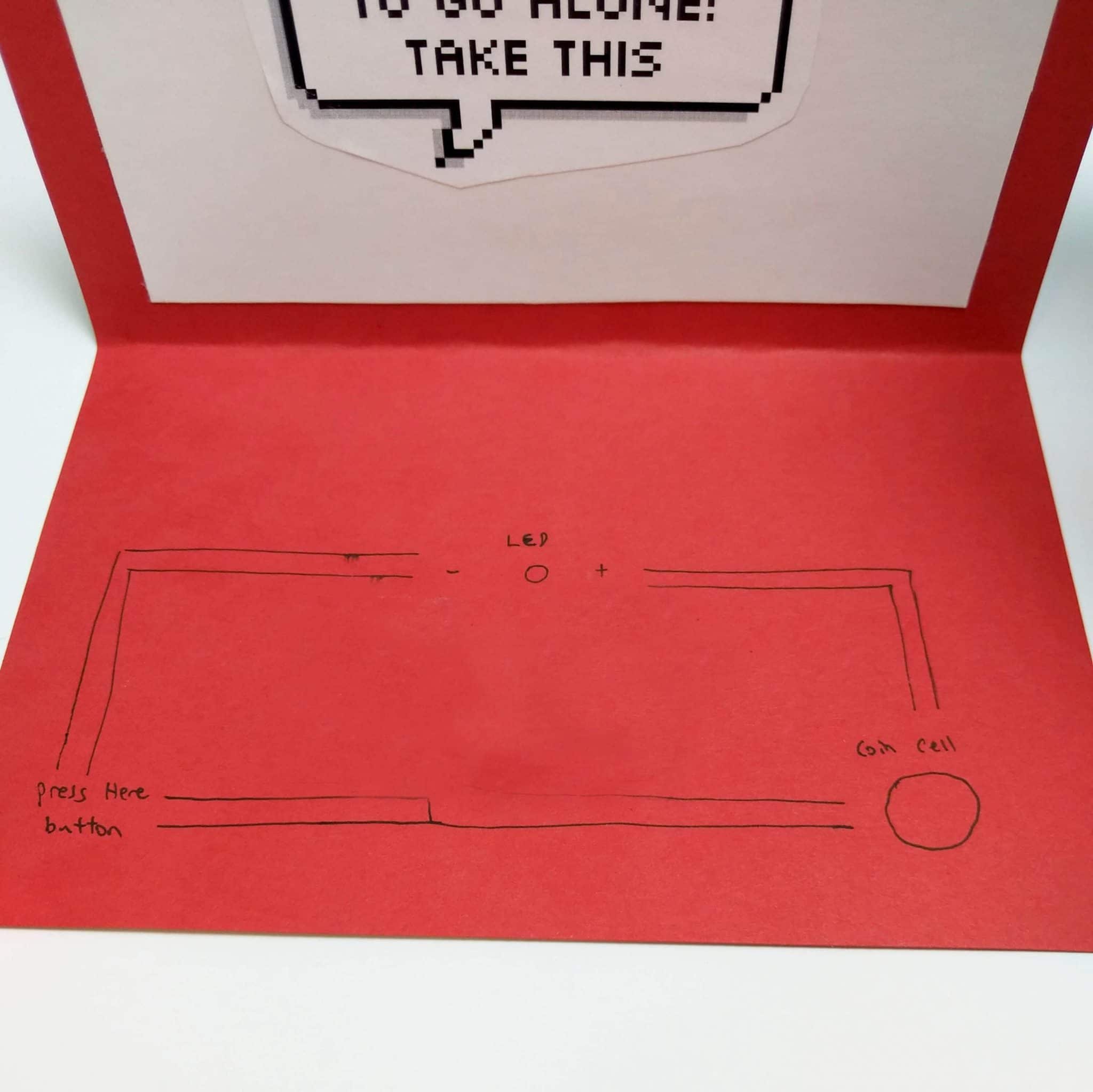
Step 4
Place the copper foil tape on the outline and leave a small gap between the pieces of foil for where your "press here" button will live (bottom left corner). Be careful not to extend the foil past the boundary of where the white poster paper will sit.

Step 5
Use scotch tape to make a ring, and tape the top of the white poster paper down, leaving the rest of the paper unaffixed. With the bottom half opened, tape the positive and negative wires of the LED to the copper foil circuit to complete the connection. Lastly, use a small piece of copper foil tape affixed to the underside of the left corner of the white poster paper.
Bend the left corner card up slightly so it doesn't complete the circuit and then press the card down to test the circuit and make sure the LED lights up.
If the LED does not illuminate when the circuit has been completed when pressing the "button", we recommend checking the polarity of your LED, the connection of the foil to your coin cell, and also the connection of your LED legs to the copper foil circuit. You can always use a multimeter to check the continuity of your circuit to make sure everything is connected.

Step 6
Once you test that the circuit works, add some creative flair to the card and get decorating! If you decide to DIY this project, drop us an email at media@solarbotics.com so we can feature your results!

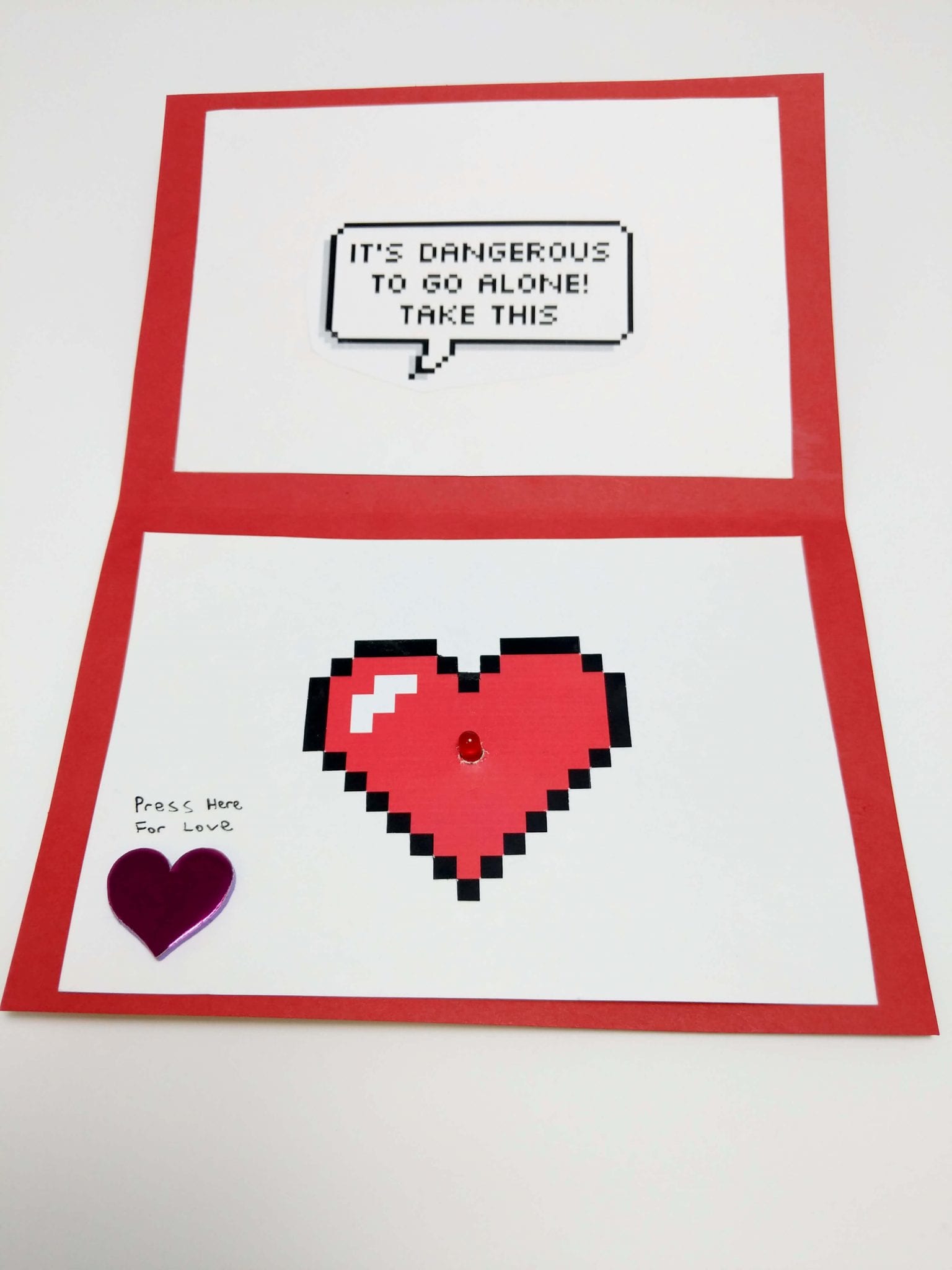
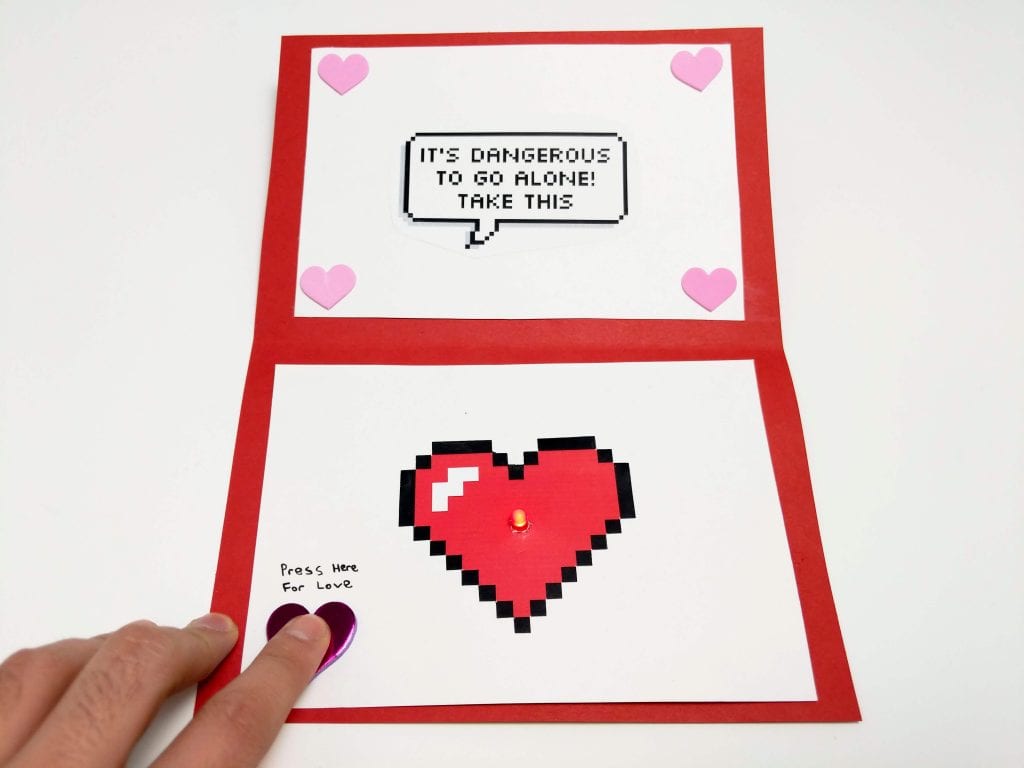
MORE POSTS
With the holidays fast approaching we would like to announce our holiday schedule which is outlined below. When deciding how to ship your orders, please review the shipping estimates at checkout as some methods may not arrive before the beginning of the holidays!
Alrighty folks, here you have it. We've just doubled the amount of items in our temperature sensor category by adding the following: Temperature Probe Phidgets Precision Temperature Sensor Sensirion Temp/Humidity Sensor Thermocouple Kit DS2760 DS18B20+ Temperature Sensor TMP36 Temperature Sensor And that pretty much rounds out all the temperature sensors we have planned to make […]
Answer: If it was a chocolately Easter Egg, yes! Yes, quite possibly that was the worst segue of the season, but moving on... Solarbotics will be closed on Friday April 14, 2006 for the Easter long weekend. We will be open on Monday, April 17, 2006 and all will be business as usual.
Solarbotics, Ltd. is not responsible for misprints or errors on product prices or information. For more information, please see our Terms and Conditions.
Warning: This product contains chemicals known to the State of California to cause cancer and birth defects or other reproductive harm.
Please visit www.P65Warnings.ca.gov for more information. This item was manufactured prior to August 31, 2018.

