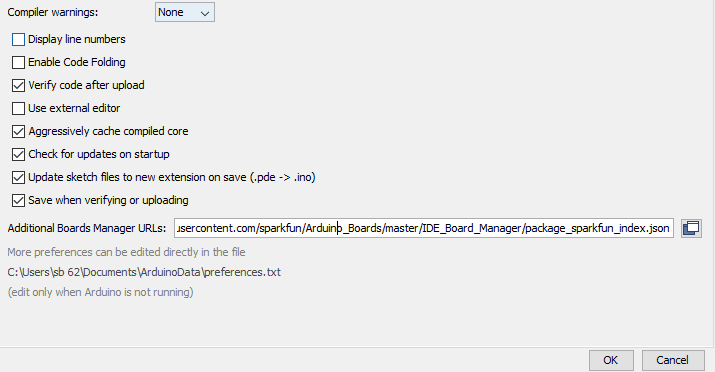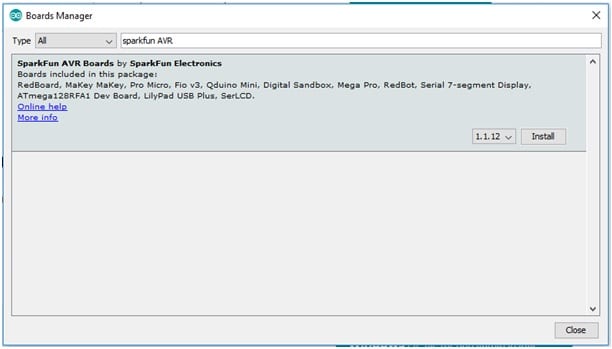Robert Nansel has done it again! He reviewed our SunSeeker head kit and wrote up another great review. We are just beaming with pride (no pun intended), at this article as well. Check out our advertisement in conjunction with the article! Read More...

Chug-O-Meter Celebrating Arduino Day �...

Isn’t it nice when you can hit two birds with one stone?
That’s exactly what we’ve done as we approach both Arduino Day and Saint Patrick’s Day with our version of the Chug-O-Meter!
We absolutely loved what the circuit.io team did with their Chug Meter but thought that we could add more to its survivability while surrounded by inebriated merrymakers. To do this we changed the force sensor to regular switches, created a 3D printed abs enclosure, and then placed the electronics inside the enclosure to keep them away from accidental spills and splashes.
Step 1: Gathering the Parts



Parts
It can be awesome working at an electronics company when you want to design and build a project. For the Chug-O-Meter, we dived into our stock and found several components that will fit the build.
· 1x DC-DC Boost Converter Power Supply Module (40408)
· 1x CR2032 Coil Cell Holder (50484)
· 1x CR2032 Lithium Battery (BattC2032)
· 1x Power Switch (SWT1A)
· 3x Snap Lever Switch (SWT9)
· 1x 7-Segment Serial Display (50424)
· 6x #2-56 1/2” Thread Forming Screw (Not carried as Solarbotics)
· 2x M3 x 10mm Machine Screw (M3x10-PPH)
· 1x Roll of your favorite 3D Printer Filament. We used eSun ABS+ White (60801)
· 1x 10k Resistor (R10k)
· 1x 0.1uF Capacitor (CP0.1uF)
· 2x colors of Groovy Noodle Wire (15060)
· 1x double sided tape or hot glue
Tools
One thing you may have noticed in the parts list is that we haven’t included an Arduino! Weird, huh? Well that’s because of SparkFun's 7-Segment Serial Display is actually an Arduino in and of itself! Because of this, we’ve overwritten the code used to control the display with regular Arduino code that will control the Chug-O-Meter instead. To do this though, we will need a serial programmer and interface header to do the job.
· 1x TTLyFTDI USB-to-TTL Adapter (39240)
· 1x Male Strip pins 6 pos (MPin6RA)
Note: During the build process, do not solder the Male Strip Pins to the 7-Segment display as there isn’t enough clearance in the enclosure to allow for it when inserting the display!
Step 2: Starting the Build
To start, we are going to solder together the circuit as shown in the image above. This will allow us to power the circuit, turn it off and on, it senses when a drink is placed or removed, and then display the time on the 7-segment display.
Step 3: Programming the Display
Now that we have the circuit together, it’s time to add the code to the display. The picture above depicts how the header is inserted into the 7-segment display, and instead of soldering, we use the tried and true method of “add some force to hold it in place while you program”! However, before we can program our device, we need to do a few simple things to the Arduino environment to make it 7-segment ready.
1. Download and install the latest version of the Arduino IDE (Arduino IDE)
2. Open Arduino and navigate to File > Preferences and then add the following line to the “Additional Board Manager URLs:” (if you already have the text here, just add a “,” to the end of the existing text and then paste the following line after it)
https://raw.githubusercontent.com/sparkfun/Arduino_Boards/master/IDE_Board_Manager/package_sparkfun_index.json
3. Press the okay button for the preferences menu and then navigate to Tools > Board: > Boards Manager…
4. In the “filter your search…” bar, type “Sparkfun avr”
4. Click the install button from the image above, making sure that you install the most recent version which in our case was 1.1.12.
With the proper board now installed, programming the SparkFun 7-segment is only a few simple steps!
1. Copy the code into a new Arduino project or download our zip file for the project and extract and open the
.ino file.
2. Next Select the appropriate board by going Tools > Boards: >Sparkfun Serial 7-Segment Display
3. Select the Port that the FTDI programmer is connected to by going Tools > Port > COM X
4. Finally, while holding the FTDI programmer to the pins on the 7-segment display, press the upload button to program the display with the Chug-O-Meter code.
Fixing the Whoopsie
During the build process of this project, we realized too late that the analog pin that the buttons used to sense the addition/removal of a drink does not have an internal pull-up resistor or debouncing capacitor. To fix this issue, we went ahead and added one ourselves to fix this issue, we recommend that you do the same!
Step 4: Finishing the Build



Now that the display has been programmed and the circuit is complete, it’s time to add the electronics to the enclosure.
1. Double-sided tape or hot glue the electronics as shown so that none of them extend past the top of the enclosure. This will keep them in place and stop any collisions with the sensing switches and plate
2. Screw in the switches as shown using the #2-56 thread forming screws. If you don’t have these, you can also use hot glue, but they won’t be near as robust.
3. Insert the display into the cavity of the display holder and use gravity to wiggle it into dropping into place so that the display is flush with the outside of the enclosure. Since we were kind of running out of time for elegant solutions, we used some ESD-Safe foam to hold it in place, but you could also use paper or anything else that is non-metallic.
4. Finally, use the #4-40 screws to mount the display holder onto the enclosure. You can now flick the switch to turn on the circuit and add the sensing plate to cover everything up!
Step 5: Using the Chug-O-Meter
The Chug-O-Meter has been programmed to make operation a breeze! Turn it on, place down a full glass of whatever liquid you prefer, remove the glass to start the count and start chugging! Once you’ve finished, place the empty glass on the sensing plate to stop the timer. To reset the device, remove the empty cup and place a fresh, full cup onto the plate. happy chugging!
If you like building our kit, send us a photo of your build via email at media@solarbotics.com and we'll feature it!
MORE POSTS
Well, we've been back for a few weeks now, and the demobots still have to be unpacked. It was a blast. From what we understand, attendance was up almost 50% over last year. Traffic was backed-up from the local highway to the fairgrounds. There were LOTS of new exhibits. We should know - we've been […]
Bleh. It's the middle of the week. Two-and-a-half days down, and two-and-a-half more to go. For a little bit of inspiration (and a bit of distraction), check out this week's round of neat-o links from around the office: The Stream : The future of drone technology This YouTube video features some interesting discussion about Drones […]
Harold Ilano built this SW2.2 / VBug inspired 5 motor walker named "Tank", and just recently announced it on the BEAM mailing list. It's a very effective and quick device - nicely done, and well worth a look-see. It still impresses me what we can do without a microcontroller...
Solarbotics, Ltd. is not responsible for misprints or errors on product prices or information. For more information, please see our Terms and Conditions.
Warning: This product contains chemicals known to the State of California to cause cancer and birth defects or other reproductive harm.
Please visit www.P65Warnings.ca.gov for more information. This item was manufactured prior to August 31, 2018.